The Restaurant Owner’s Guide to Google My Business: Expert Tips & New Features to Drive Bookings

Elise Musumano
5 min read
Jan 23, 2025


Elise Musumano
5 min read
Jan 23, 2025

One in three diners turns to Google when searching for a restaurant, making your Google Business Profile (GBP) essential for driving traffic and reservations.
But when was the last time you updated it?
Leaving your GBP outdated is risky. Google constantly updates its features, and a poorly optimized profile can mean missed opportunities and empty tables.
Google’s latest enhancements bring reservation availability to the forefront, intensifying competition as diners search for restaurants that match their preferred time and day. This makes optimizing your GBP and using features like Reserve with Google more important than ever.
We spoke with Ashley Do from Google Partnerships to show you how to take full advantage of new GBP and Reserve with Google enhancements to improve your online presence and drive more bookings.
According to Ashley, there are two ways people search for restaurants, and a well-optimized GBP is critical for both:
“An optimized GBP increases your local discoverability and makes it easy for diners to book with you, “ says Ashley. “Done right, it’s a tool for local marketing that helps diners find exactly the information they care about and gets them in the door.”
Here’s how to improve key sections of your Google Business Profile to become a top choice for diners:
Your GBP description is a great opportunity to include relevant local keywords that can help your restaurant appear in more search results.
Study competitor listings in Google’s “local pack” (the top businesses shown in local search results) to identify three to five keywords to include — too many could verge on keyword stuffing and affect readability.
To improve your profile, highlight unique offerings like “outdoor patio dining” or “late-night bar menu.” Also, include terms like “dine-in,” “online ordering,” or “kid-friendly” if relevant. Revisit your listing regularly to monitor performance and adjust your local restaurant SEO (search engine optimization) strategy.
It can be tough to track changes your team makes or suggested edits customers make to your GBP. To avoid the wild goose chase, use our Master document and template to house all your restaurant’s info in one place. This makes it super easy to refer back to and edit as needed.
Basic contact information such as your name, business address and phone number help customers find you, but it’s even more important to ensure this information is consistent across your GBP, website, social handles and other directories to boost local SEO.
Google states that even minor inconsistencies like “St” versus “Street” or adding extraneous details like “[Restaurant name], located inside hotel XYZ” can impact rankings. Using a local phone number instead of a central helpline number is also recommended whenever possible.
A standard restaurant listing on Google will have your operating hours, but it’s equally important to update them for holidays, seasons or special hours by going to the “Special hours” section in your Google Business profile.
As mentioned above, GBP is not a set-it-and-forget-it exposure tool. These profiles are public and editable — anyone can suggest changes, so regular monitoring is essential.
All Google My Business profiles should include a category that best describes your business. Categories help boost your rankings for local searches for your business type and offerings (e.g., Asian restaurant). As of October 2024, there are 4,098 GMB categories.
While many restaurants stop at just one category, you can enhance your profile and improve local SEO with additional subcategories that help tell Google what you offer. For example, your primary category might be more broad, like “Italian Restaurant,” while your subcategories provide more detail, like “lunch restaurant”, “takeout restaurant” or “event venue.” For subcategories, you can add up to 9.
Small adjustments like these can improve your rankings in local searches because they help Google detect relevant category information pertaining to a wider variety of customer inputs.
Potential customers will want to explore your menus before clicking that “reserve” button. But blurry photos of your menu just won’t do. Instead, optimize your restaurant menus with:
According to Google, business profiles with high-quality photos receive 42% more requests for directions on Google Maps and 35% more clicks to their websites than listings that don’t. Consider adding photos of your exterior, bar area and dining rooms to entice guests further.
With potential customers able to filter search results by restaurant rating, it’s crucial that you monitor your online reviews. Your reviews will appear automatically on the GBP, and depending on your score, recent reviews can either work with you or against you.
Respond promptly to all reviews, even the negative ones, to help boost trust and engagement. You can also integrate feedback surveys via email and SMS to encourage more reviews and gather insights for improvement.
Just be sure you have a way to proactively track and measure a high volume of reviews. SevenRooms’ online review tracking tool can help with this.
Consistent activity on social media platforms like Instagram is important for creating an online presence and unique brand identity, but restaurants that master GBP optimization may see an uptick in user reach and engagement with Google’s latest updates.
Ashley Do tells us that social media posts from restaurants will be increasingly featured on restaurant GBPs, helping diners compare and evaluate your offerings against competitors.
“If you already post on your social media profiles, simply add those handles to your GBP, and Google will pull in posts from your social channels, displaying deals, events and updates directly on your profile and for more discovery searches,” says Ashley.
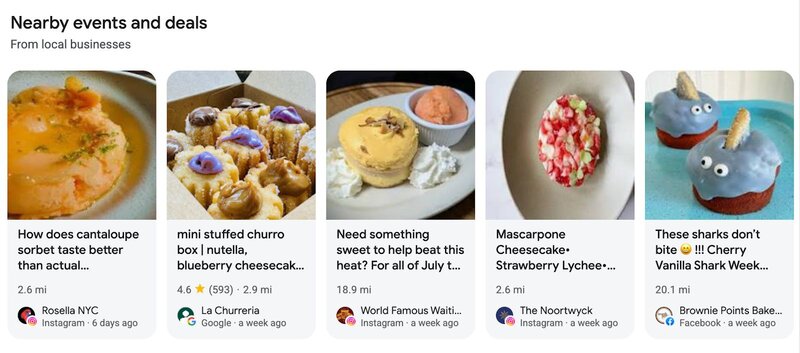
Not only will Google feature your social media links and updates on your profile to create a more robust restaurant listing, it will also feature events and deals referenced on your channels in a “nearby” module that will show up during a more generic search for restaurant activities.
Post regularly on social media to ensure fresh, engaging content appears in search results. As Google becomes an increasingly effective tactic for restaurant discovery, your efforts on social channels like Facebook and Instagram will help support an omnichannel marketing strategy that meets guests where they are.
Part of optimizing your Google Business profile is leveraging Reserve with Google for faster, easier bookings. These days, having complete representation on Google is a necessity to ensure you don’t fall behind those that do.
Reserve with Google is a game-changer for restaurants because it directly impacts both:
This means that adding and actively managing your entire reservation availability could help you show up in more search results and help diners choose you for their last-minute Friday night meal.
If you don’t have this feature turned on, ask your reservation partner if they integrate with Reserve with Google. For SevenRooms clients, our reservation software pairs easily with Google, which helps ensure availability, changes and cancellations are accurately reflected on your GBP.
This year, Reserve with Google will introduce features that allow restaurants to add all bookable inventory on Google and improve their visibility for local discovery searches. The result? More bookings and covers for restaurants with an optimized Google My Business account.
“We know that customers aren’t just looking to dine out– they’re seeking experiences, like a Chef’s Tasting or themed brunch. These updates make it even easier for diners to find a table on Google and explore all the unique experiences a venue has to offer, " Ashley explained.
Here are three updates Ashley shared that restaurants should leverage to take full advantage of Reserve with Google and reach more customers.
“Google now shows available reservations in real time, making it easier for guests to make a reservation quickly without navigating multiple pages or extra clicks,” Ashley shared.
Guests searching specifically for your restaurant, meaning they already know where they want to eat, can browse your inventory directly on Reserve with Google and select a time that works for them, such as “today at 7:00 PM” or “tomorrow at 6:30 PM.”
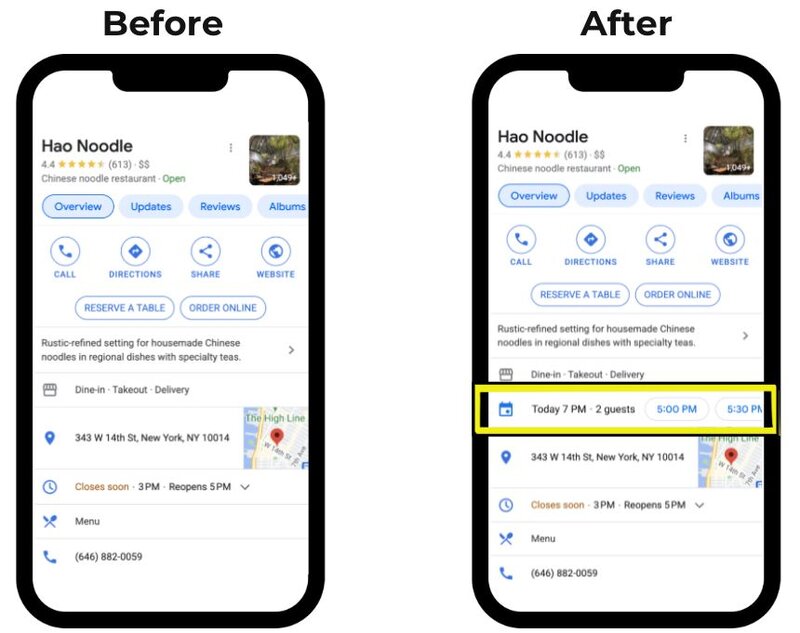
Remember, for this update to have the biggest impact on bookings and revenue, you’ll need to include all your updated reservations inventory in Google.
With these changes, restaurants can list high-value inventory on Google, including deposits, prepayments and upgrades, ensuring guests can easily book and pay for these experiences.
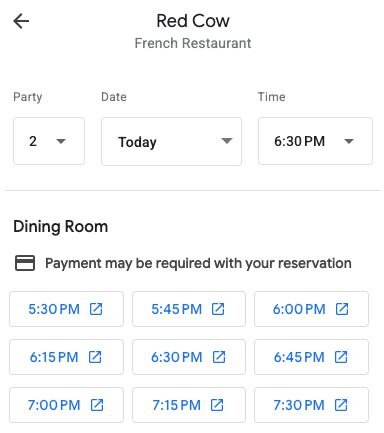
An example of the new deposit and prepayment functionality added to reservations. The blue arrow signifies when a payment may be required. Once clicked, the diner is sent directly to your SevenRooms booking page.
As dining trends shift toward experience-based and personalized offerings, Google’s support for prepaid and upgradeable reservations makes it easier than ever to provide unforgettable guest experiences while maintaining more control over your booking process.
With this new enhancement, a restaurant with coveted window seats could add a “Lounge with a View” or “Terrace Wine & Cheese Experience” with detailed descriptions to the booking options. Including this type of rich detail on your GBP improves the reservation experience and helps align with specific local searches we know guests use to find restaurants, like “patio dining nearby” or “lounge seating.”
This feature is available on Google now and coming soon for SevenRooms’ customers. Currently, for inventory with guest-facing displays to be available on Google, SevenRooms customers need to select “Allow this rule to be booked on channels that do not support any Guest-Facing Display fields.”
Google Business Profiles are a proven driver of traffic, and regular updates make them even more effective for online visibility. Just like your restaurant, Google refines and updates its offerings to better serve customers — and it’s up to you to take advantage of them.
As a recap, follow these five steps to optimize your Google restaurant listing and attract more hungry customers:
Then, book a demo to learn how SevenRooms can help enhance the guest experience on Google.